We often encounter project managers and stakeholders who need more customization to their timeline views. Before now it was impossible using the native project views and tools. We’re happy to announce that with the release of Microsoft Project 2016 Preview, we have much more control of our timeline views!
NOTE! This blog post introduces features that are included in Microsoft Project 2016 Preview. This software is now available to Office 365 subscribers with Project Pro for Office 365 licenses. For more information visit https://products.office.com/en-us/office-2016-preview#howToGet
If you didn’t know, you can access the timeline from the View tab of the ribbon in the split view section. (You can also save specific timeline views and pick them from your Timeline view menu here as well, but we’ll save that info for a future article.)
In the example below, I’ve started with a PMBOK-compliant project management template (which can be found in your out-of-the-box templates) on the “new” project page. I then condensed the outline view to level 2 and added all tasks to the timeline. You can see there are many tasks and milestones in the schedule that will appear in the timeline. The view is messy, and we can’t really tell what exactly is going on, as there are a lot of concurrent activities and “phases.”
To start to clean up the view and provide some insight into our schedule, I’ll begin by adding a few additional timelines to the view. This is done on the format tab (timeline tools) from within a timeline. Click the “Timeline Bar” button in the “Insert” section to add a blank timeline.
I’ve now added three additional timelines to the view.
At this point it’s just a matter of dragging and dropping the tasks I want to move. I’ve decided that I want one “main timeline” that shows the overarching phases of the project, and then I want to break down each phase into key tasks to call attention to. My altered view now looks like the image below.
This is a great start; however, some of these summary tasks aren’t needed in the view. Perhaps they don’t need the attention on the timeline, so I’ll remove them and begin to focus on the tasks that I care about.
I think it’s starting to look pretty good, but everything is light blue and not visually distinct enough, so let’s add some color. Colored bars can be created by right-clicking the bar and then selecting the fill color we want.
Great. Now just one final touch. Because I don’t need all that white space in each of my new timelines, I can change the date range of each timeline to reflect the dates I need. I first need to select my timeline bar, then on the Format tab (Timeline Tools), in the Show/Hide section, click the Date Range button. (Note that if I don’t select a timeline bar first, the button will appear disabled.)
On the pop-up dialog, we can set start and end dates for each of our timelines. If we don’t specify, the timeline will use the start and end date for the project, so we can simply shorten or hide specific tasks or milestones if we want.
So with a quick modification to the other timeline date ranges, we now have the view shown below.
Now with my finished view I can use the “Copy Timeline” button on the Format Tab to copy the set of timelines to other Office applications. Or I can simply select one of the timelines and copy that singular timeline to a PowerPoint slide or some other document. There are quite a few other view options that we have on the Format tab, including specifying how many lines of text we want to show (in case we need to wrap text), changing from a bar to a callout and others.
One other great use of this functionality is to show multiple projects at once. I’ll save this project as Project X, then I’ll go to my Project Center (within Project Web App) and open up Project X, Project Y and Project Z all at once in a temporary master project.
I’ve added all the summary tasks and milestones that I care about to the timeline here and color-coded them to allow me to see how these projects overlap. Project X is colored yellow, Project Y is colored orange and Project Z is colored light blue.
Now with the same process as above I can reorganize the tasks onto multiple timelines and change bars to callouts or remove or add tasks and milestones if I wish. Ultimately, I end up with a great view of these three projects, their summary tasks and milestones. I can clearly see where they overlap, and make decisions around project planning and resource capacity management using this view as an aid.
I hope you’ve found this article useful in detailing one of the new great features of Microsoft Project 2016 Preview!
Photo: Cropped and resized from an image made courtesy of Gord Fynes; shared through a Creative Commons license (CC BY-ND 2.0).
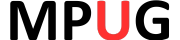












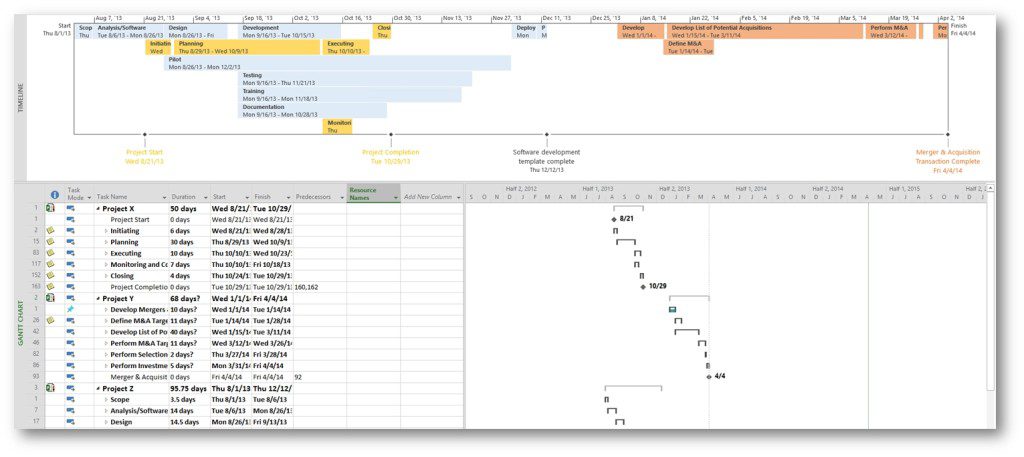

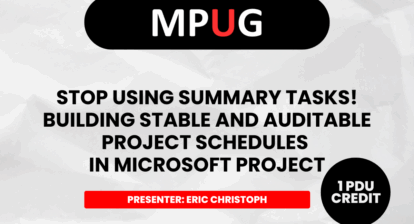


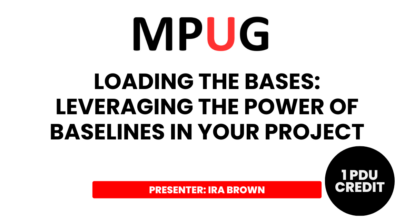


Flavio Meira
Hi there,
Where can I have access to the project online 2016 preview?
Thank you
Daniel Sutton
Can the timeline input from the schedules be modified to show percent completes?
thanks
Nate Auchter
Hi Daniel,
Unfortunately, Project Pro Timelines do not allow for showing other task attributes on the timeline (perhaps in a future version?). I would recommend custom Gantt views in Project Pro or PWA to accomplish the task of adding progress/% complete to the view.
Thanks for the question!
Nate
Nate Auchter
Hi Kevin,
You’re correct, a task can only be added to one timeline within any timeline view, but multiple timeline views can be created to show different placement of key tasks within a set of tasks.
Currently, we’re unaware of any new functionality to be added to the Timeline feature.
Thanks for the comment.
Nate
David Lapierre
Is there a way to re-order the timelines. The one I added last is at the bottom and I want it to be the first one.