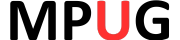Are you a PMP who has recently attended a MPUG webinar or course? We always provide an Activity Code for you to report your earned credits to PMI. Here’s how to do it in five easy steps!
Step 1 : Login in to your PMI Account
Go to the PMI website (www.pmi.org) and click on the login button in the upper right corner. Enter your PMI login information to access your account.
Step 2 : Go to your Dashboard
Once you are logged in, navigate to your profile icon and select your ‘dashboard’.
Step 3 : Select Report PDUS
To claim your PMI PDU credits, you will need to select the “Report PDUs” option from the dashboard. This will take you to the page where you can submit your PDU claims.
Step 4: Select Course or Training under the Education category.
Step 5: Complete the Report PDU form
Fill in the Report PDU form as follows:
Provider: Type in “MPUG”, then select the “(1369) MPA Users Group/MPUG” provider name
- Activity: Enter the activity name, then select the preferred entry. The preferred event should show as the first item on the list.
Description: Will be filled in for you
Date Started: Enter the date of the event
Date Completed: Enter the date of the event
All other fields will be filled in for you including the PDUs Claimed.
Step 5: Agree to terms
Select the “I agree this claim is accurate” checkbox and select Submit
FAQ about Claiming PDUS
MPUG does not automatically forward information regarding completed webinars to PMI. However, you have the option to export your webinar transcript from your MPUG account and manually submit the information to PMI for credit.
You can find this by navigating to my account > transcripts