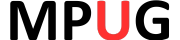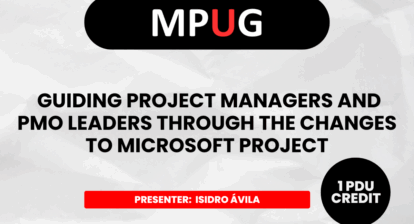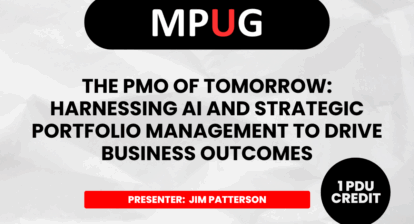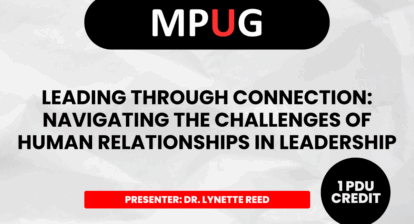There has been a huge interest in Generative AI ever since the release of ChatGPT in March 2023. Multiple studies have shown that people using this form of AI in their daily lives have increased their productivity a lot. One such group is software developers, where 88% feel more productive and 74% feel they do more meaningful work.
Now is the time for everyone to reap the benefits of Generative AI! As stated by Satya Nadella during the opening Keynote “[5:13] This is as significant as the PCs in the ’80s.” At the end of the presentation, there is a clear mission for Copilot:
Empower every person and every organization on the planet to achieve more.
Microsoft 365 copilot works with your data
How does this new Microsoft feature differ from the other Generative AI facilitators? From my perspective there are two core components Microsoft brings to the table that make this a unique offering:
- Direct interaction with the other M365 applications, like Excel and Word (more on that later).
- Microsoft’s commitment to secure and private content.
With Microsoft 365 Copilot you are working with your company data and a Large Language Model or LLM for short (based on ChatGPT 4). There is no need to worry about data leaking out of your organization because Microsoft doesn’t keep your prompts or outcomes outside your organization’s tenant. Everything is safe and secure within your organization’s environment. None of the information is used to train future models of the LLM, making it a safe way to communicate with the solution.
Here’s a graphical representation of how Copilot works with a prompt:
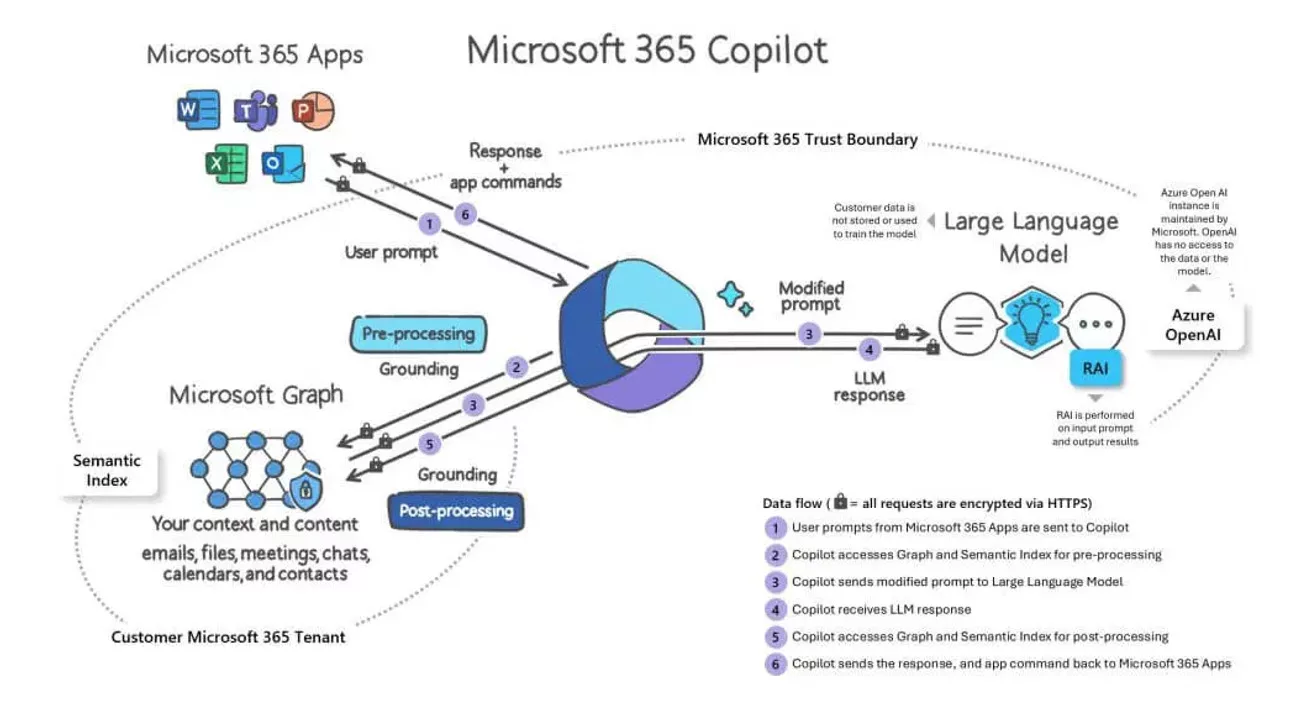
As you can see, there’s a Microsoft 365 trust boundary and Customer Microsoft 365 Tenant around the communication between Copilot, LLM and the Microsoft Graph (the web of all your Microsoft context and content).
Copilot is infused with Microsoft 365
Now that we know that the Copilot is safe and works with our data, let’s zoom in on what this means for you as a Project Management professional inside our tools of choice. Granted, some of these applications might be new to you, but they are worth looking into.
Word
Let’s say you want to write a business case. You start off with a company template, but then you need to write the executive summary of the 15-page document you just wrote. This is a task that should get some attention, but more often than we might admit, it’s not something we like to do. Here, Copilot can assist by providing you with a draft. You could use this prompt for instance:
Act as a Project Manager with 10+ years of experience and you need to provide an executive summary of this page. Place emphasis on the financial ROI and the possible risks of the project described in the document. Write it in a formal manner. Provide reasons for this project to get funding.
You can also use a chat function within Word. You could, for instance, ask it to help find additional details to enhance and support your document. Or you can even let it rewrite sections in a different way.
Excel
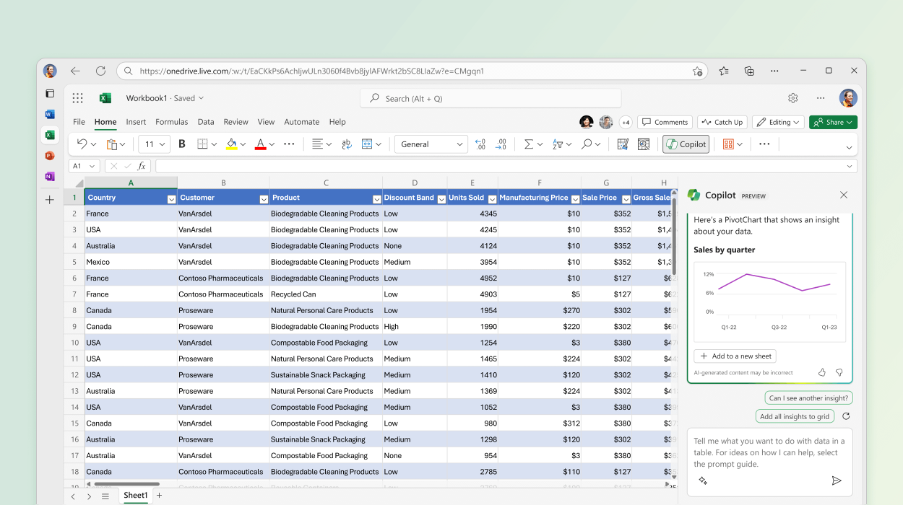
Ever wanted to just have a discussion with someone regarding your large and complex spreadsheets? Can’t find anyone that isn’t busy doing other things? Well, Copilot is your new Excel buddy. The chat feature in Excel has access to your data (through the flow described above) and can analyze tables and formulas. This gives you the option to ask questions such as “What is the NPV for Project X?” or “When are we expecting a profit from Project Y?”.
The chat feature shows a graph or gives an answer, and even provides you the option to include those inside the sheet for future reference.
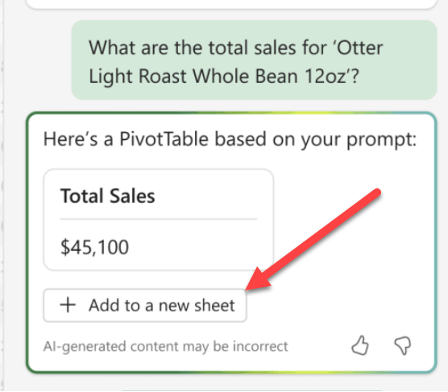
Copilot can also provide the correct formula if you know what you need but don’t know how to write the formula yourself, or even apply conditional formatting rules on tables.
PowerPoint
Have you ever received a PowerPoint with 80+ slides from a client? Need a quick summary of a longer presentation? Let Copilot summarize the key points for you.
Copilot can also assist you in structuring your presentation better. Provide it with the context and goal of the presentation and it will provide you with suggested improvements.
Then, there are 2 features I think aren’t very useful for the PM business. But let’s mention them here as well:
- Create a new presentation based on a topic (through a chat prompt).
- Why isn’t this useful? Well, I believe organizations will already have templated structures for PowerPoint presentations in the PPM scenario.
- “Make your presentation look great”.
- This basically is a change in the Slide Master, which would go against the company theme and templates as well.
Outlook
There are two core features inside Copilot for Outlook. It can draft an email based on a prompt, and it can summarize conversations.
The examples of drafted emails I’ve seen have not made a great impression. The writing style is different from the creators, and they come across too formal in most cases. However, the draft is just a draft, right? That means you could still use it to rewrite in your own words.
The summary solution is interesting though. You might have missed a key topic or action to take in a long conversation spanning multiple emails, so a summary is incredibly helpful and saves you time.
Teams
This is probably going to be my favorite solution, apart from Excel. With Copilot in Teams, you will be able to “summarize key discussion points and suggest action items, all in real-time during a meeting.” – Source
Apart from that, you can ask the chat in Teams, “what is the latest on X?” It will then go out and search for any relevant changes that cover X and present these to you in a nice format, including reference sources as well! That is a major timesaver if you ask me.
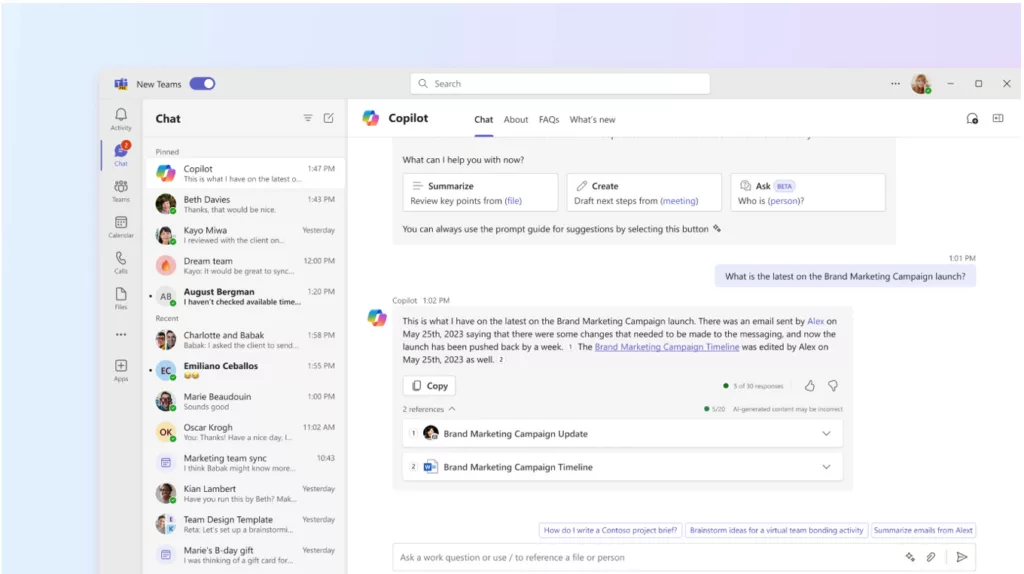
OneNote
Notes are mostly unstructured; you might use the application to write meeting minutes (until you let Copilot do this for you using the MS Teams feature described above). Or you are using this as a brainstorming application together with your team.
With Copilot in OneNote, you can ask it to structure the notes, provide a list of next steps, or even design a whole plan of action for you.
Loop
Loop is one of those applications that you may not have heard of before. Together with OneNote and Teams, it can be your ideal brainstorming application. The best thing about Loop is that it is included within other applications, just like Copilot. You can, for instance, start a loop component inside MS Teams.
The following example prompt could work wonders for your next project:
Brainstorm a list of creative ways to introduce our new product to customers. The product has these key features [describe the features]. And our customers are [describe the customers] For a more detailed overview of what Loop can offer together with Copilot, I’d like to share this article with you.
Copilot Outside of Microsoft 365
Is there no Copilot for Microsoft Project, or even Project for the web or Planner? These are applications outside the “Microsoft 365” umbrella, which aren’t covered in this license. However, that doesn’t mean Microsoft isn’t interested in infusing Copilot in these applications as well. They are just not covered by the M365 Copilot.
During Microsoft Ignite (15-17 November 2023) Microsoft shared their vision for The New Planner. This solution will be available in the near future. And with that upgrade, even Planner will have a copilot, tailored to Project Management needs. View the Microsoft playlist here. The official announcement can be found here.
The Best Ways to Learn More
By now, I hope your interest is piqued regarding Microsoft 365 Copilot. I would like to share some other great sources from across the web that can help you on your learning journey.
Microsoft Copilot – Microsoft Adoption
Get started with Microsoft 365 Copilot – Training | Microsoft Learn
Your Guide to Microsoft AI: All You Need to Know for the PMO – Projectum
But wait! What if we don’t have copilot, yet?
There’s a big chance that you don’t have Copilot activated on your machine yet. It’s only available from select locations and has a very high license boundary. For that reason, I would like to share that Bing Chat Enterprise (renamed to copilot at Ignite) is a very capable conversational alternative to M365 copilot that doesn’t come with any additional costs, apart from the E3 and E5 license you likely already have and is likely already activated on your Edge browser.
This version of the chat doesn’t save your company data for training purposes and even runs on a version of the ChatGPT4 LLM. This means that it uses the same security boundaries that we mentioned at the beginning of the article. It is not integrated with the M365 applications, but it will give you security when prompting. Here is the link to the Microsoft Adoption page with more information:
Bing Chat Enterprise – Microsoft Adoption
Disclaimer
I haven’t personally worked with Microsoft 365 copilot yet. This is mainly due to my geographical location and the number of licenses my employer needed to purchase. However, personally and at Projectum, we do believe that this new age of copilots is a great opportunity. Therefore, I’ve made it my goal to learn as much as possible about the solution. Luckily Microsoft, MVPs, and other contributors share a ton of information.
Related Articles
Transform Your Project Planning with ChatGPT: A How-To with Examples
Related Webinar
4 Generative AI Prompts to Level Up Your PMO – Watch On Demand