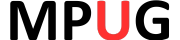Look ahead report
Home › Forums › Discussion Forum › Look ahead report
Tagged: Microsoft Project 2007, reporting
- This topic is empty.
-
AuthorPosts
-
-
08/21/2012 at 1:09 pm #5208
The MPUG Community
KeymasterI have 2007. I need a look ahead report that shows work planned to be done over the coming 3 weeks (sometimes I need a 4 week look ahead). The standard reports span across several pages and are not easy to read. What I need is a report that looks like below
ID TaskDescription Duration Start Finish Pred Succ
26 Design Review Prep 5 9/6/2012 9/8/2012 25 27
27 Hold Design Review 2 9/9/2012 9/10/2012 26 28
52 Develop Drawings 10 9/5/2012 9/19/2012 51 53
53 Submit Dwgs for Review 3 9/20/2012 9/22/2012 52 55
Tasks are in ID Order then start date. Trying to use MS Project Reports yields a hard to follow report
-
09/06/2012 at 2:46 pm #6950
The MPUG Community
KeymasterI had a similar requirement for a look-ahead report on a project last year and created a custom view in 2007 in a format very similar to your example.
First, I made a custom date field titled NOW+15 using the formula Now()+15.
Then I created a custom filter filtering for finishes less than or equal to NOW+15 field.
Then I created a table to show the desired columns.
Then I created a custom view using the table and filter. When creating the custom view, if you select “show in menu” it will appear in the View menu so you can show the look ahead anytime with one click.
It’s not a report, but I found it easy to project during a meeting, or take a screenshot and send it to the team. It seemed to work well for me during the time I used it.
When you want 4 weeks, you can just change the 15 to a 20 in the date field. Email me if you’d like more detailed steps on creating the “look ahead” custom view.
-
09/26/2012 at 10:05 am #6981
The MPUG Community
KeymasterSo how do you set up a custom date field?
-
09/26/2012 at 9:34 pm #6983
The MPUG Community
KeymasterRoy,
I made some sample 30 Day Look Ahead screenshots to show how I created the custom view using the custom date field:
1. Right click on a column and select “insert column” and insert an unused date field
2. I used Date 2 and renamed it “Now+30” using the rename button as shown below.
3. I then clicked on the “formula” button and entered the Now()+30 formula.
4. The resulting column inserted below returns the desired 30 day look ahead date of 10/15/12. (Scroll down for more on how I used this in a custom view).
I created two custom text fields using the same steps with unused Text Fields for IPT and Owner (this is for the custom view – more on that below). Next I made a custom filter using the Now+30 field:
1. I select Project/Filtered for:/More Filters/New and created a filter called 30 day Look Ahead:
Finally, using the 30 Day Look Ahead filter, a custom group using the two text fields, and a custom table with the desired columns for the 30 Day Look Ahead report, I created a custom view and selected “show in menu” so it will always appear under my view menu to allow one-click to get to a 30 Day Look Ahead View for team meetings.
This is what the end product looks like before statusing (with a 9/1 project start and a 9/15 status date). Only the tasks with starts up to 30 days out are shown:
I hope this helps – let me know if you’d like more information on the custom view or the indicator fields. There are forumlas for each of those columns and I’d be happy to share if anyone is interested. If you create a custom table, you can define it with the exact columns in your original post. Also – looks like the days in the formula are calendar days, so Now+30 is a month.
Regards,
Tim Jones
-
01/18/2013 at 11:52 am #7103
The MPUG Community
KeymasterFrancis,
Please send me an email at timothy.j.jones@verizon.net and I will send the screenshots.
Vr,
Tim Jones
-
03/11/2017 at 7:42 pm #409443
Brian
GuestHi
I could really do with your help on the 4 week lookahead – well that is what I am requiring anyway and have tried to do one in custom fields and getting nowhere plus errors
Can you please send your screenshots and an y help\ advice for me to complete this task
Thank you so much in advance
Best regards
Brian
brian.sheils@ntlworld.com -
03/11/2017 at 7:44 pm #409444
Brian
GuestHi
I could really do with your help on the 4 week lookahead – well that is what I am requiring anyway and have tried to do one in custom fields and getting nowhere plus errors
Can you please send your screenshots and any help\ advice for me to complete this task
Thank you so much in advance
Best regards
Brian -
03/13/2017 at 2:29 pm #409445
Daryl Deffler
ParticipantYou may also want to consider executing this report as a view and then printing it.
Project has an ability to ask for prompts in a filter. How to do this is explained in this MPUG article.
This article references 2013 so I hope this capability also exists in 2007.
https://mpug.com/articles/creating-custom-report-project-2013-weeks-tasks/If you used this technique, when you open the view, you can have Project prompt you with “What is the start date:” and then prompt you with “What is the end date:”. You have total control of the text within the prompt and how many prompts you get (maybe you only need an end date prompt for example).
This method uses a filter so you’re not messing around with custom field calculations.
-
03/20/2017 at 4:58 pm #409584
Timothy Jones
ParticipantBrian,
Here’s the link to my blog post from 2013 on how to create a 30-day look ahead custom view in MS Project 2010. The 30 days can be adjusted for longer or shorter timeframe.Daryl – Thanks for sharing the article on custom reports. That’s a nice way to do it as well.
Hope this helps!
Tim
-
-
AuthorPosts
- You must be logged in to reply to this topic.