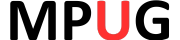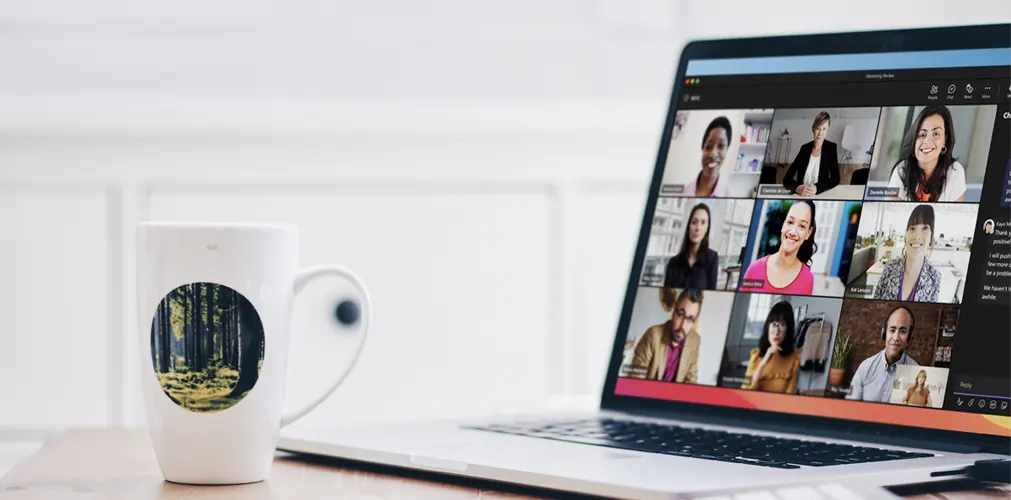
Effective collaboration is an indispensable ingredient for any thriving organization, and modern technology has become crucial in providing employees with quick access to the resources, tools, and support they need to achieve seamless teamwork. Microsoft Teams offers a one-stop-shop for workplace collaboration, enabling users to leverage both custom and traditional technological solutions in creating apps, automating workflows, and driving a data-centric culture. By providing a unified platform for collaboration, Microsoft Teams helps teams and organizations work more efficiently and effectively, thereby improving their overall productivity and business outcomes.
What is Microsoft Teams?
Microsoft Teams is a collaboration platform designed to enhance workplace communication and productivity. It is part of the Microsoft Office 365 suite of tools and enables team members to chat, make voice and video calls, share files, and collaborate on projects in real time. The platform offers a central hub for users to access a range of Microsoft and third-party apps, all integrated into a single interface. Teams also include features like screen sharing, meeting scheduling, and a digital whiteboard, making it a versatile and powerful tool for businesses and organizations of all sizes.
Want to learn how to use Microsoft Teams for Project Management?
Teams can be accessed through a desktop application, a mobile app, or a web browser, making it easily accessible to users. With its intuitive interface and user-friendly design, Microsoft Teams is a suitable tool for both technical and non-technical users.
Setting up Teams for Project Management
To implement Microsoft Teams for project management, the first step would be to set Project Goals and define the project team. After that, you should create a new team in Microsoft Teams and invite team members to join. To promote effective communication and collaboration, it’s crucial to establish clear guidelines for messaging, file sharing, and video conferencing. To better organize the project, you can set up channels or sub-teams within the main project team. Additionally, you should explore various integrations and add-ons available in Microsoft Teams that can help streamline project management and increase productivity. With these steps in place, you can effectively manage projects in Microsoft Teams.
1. Defining Project Goals and Identifying the Project Team
Before diving into using Microsoft Teams for project management, it’s important to first define your Project Goals and identify the team members who will be involved in the project.
Let’s say you’re leading a team responsible for organizing an annual charity event for a non-profit organization. To ensure the event’s success, you need to define the Project Goals, which could include things like increasing attendance, raising a specific amount of funds, or securing sponsorships. Once you have a clear idea of what you want to achieve, you’ll need to identify the team members who can help you make it happen. You might need individuals with skills and experience in event planning, fundraising, marketing, and volunteer management. By having a well-rounded team that can work towards the same objectives, you increase your chances of achieving your Project Goals and ultimately making a positive impact on the non-profit organization you’re supporting.
This step is critical to ensuring that everyone is on the same page and working towards the same objectives.
2. Create a new team in Microsoft Teams and add members to it
Once you have defined the Project Goals and identified the project team, the next step in setting up Microsoft Teams for project management is to create a new team within the platform and add the relevant team members to it. For instance, if you are setting up a team for the charity project, you could name the team “Charity Project Team” or any other appropriate name that reflects the project’s focus.
After naming the team, you should add all the team members to the group. In our example of the charity project, this could include the project manager, graphic designer, fundraiser, volunteer coordinator, and any other relevant individuals. It’s essential to ensure that everyone is added to the team so that they have access to all the project-related communication and documents in one centralized location.
Once the team is created and all the members are added, it’s a good idea to create different channels to help organize different aspects of the project. For example, you might want to create separate channels for fundraising, marketing, volunteer coordination, and event planning. These channels will help to keep discussions and files related to each aspect of the project separate, making it easier for team members to find what they need quickly.
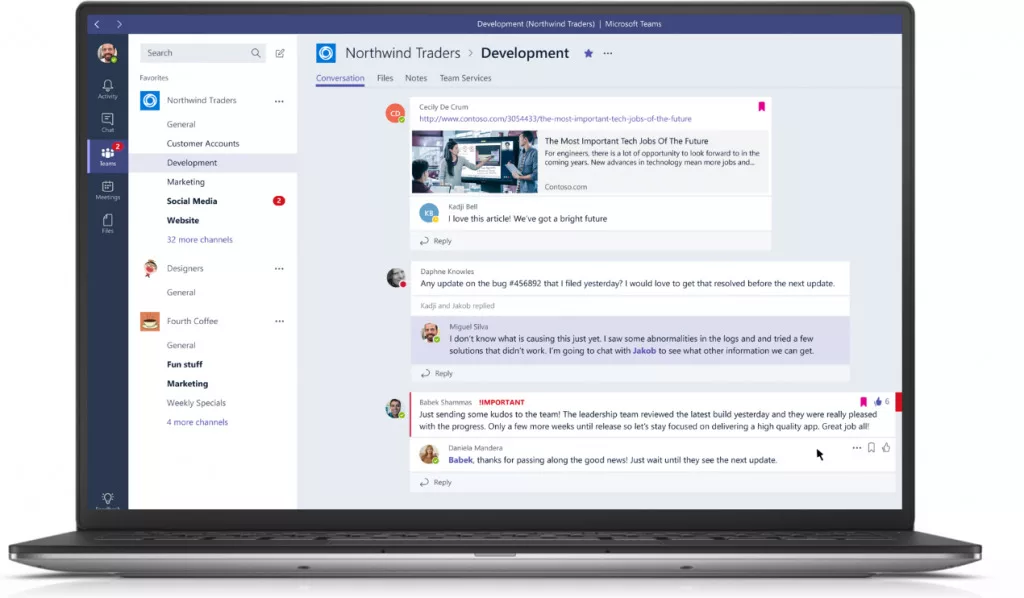
3. Establish clear communication and collaboration guidelines
In order to effectively manage a project with Microsoft Teams, clear communication and collaboration guidelines must be established among team members. For the charity project team, it may be important to establish preferred channels of communication for different types of tasks or discussions. For example, you may want to use instant messaging for quick, informal communication between team members, while reserving video conferencing for more formal meetings or presentations.
It is also important to establish guidelines for file sharing and storage within the team. Microsoft Teams provides a range of tools for file sharing, including OneDrive and SharePoint, which can be customized to meet the specific needs of the charity project team. It may be helpful to create a clear folder structure for storing project documents and ensure that team members are aware of how to access and share these files.
Without such guidelines, team members may struggle to communicate effectively, leading to misunderstandings, delays, and ultimately, a failed project. For example, if team members are unclear about which communication channels to use for which purposes, they may send messages to the wrong channels or neglect to check important channels. This could result in team members missing important updates or failing to respond to urgent requests. Therefore, it’s essential to establish clear communication and collaboration guidelines to ensure that team members can work effectively together and deliver the project’s objectives.
Using Microsoft Teams with Other Office 365 Products for Effective Project Management
In addition to the project management tools available in Microsoft Teams, the platform can also integrate with other Office 365 products to streamline workflows and improve productivity. Here are a few examples of how integrating Teams with other tools can benefit your charity event project:
- Excel: Excel is a powerful tool for managing data, and by integrating it with Microsoft Teams, you can track your charity event’s progress and performance metrics in real time. You could create a shared Excel workbook that includes tabs for attendance, funds raised, and sponsorship data. By linking this workbook to a Teams channel, you and your team members can easily input and track data, make updates in real-time, and visualize progress using Excel’s charting capabilities.
- OneNote: OneNote is a digital notebook that can be used to capture and organize ideas, notes, and to-do lists. By integrating OneNote with Microsoft Teams, you can create a shared notebook for your team where you can collaboratively brainstorm ideas and document decisions. For example, you could create a section for event planning, another for fundraising, and a third for marketing. By organizing your information in this way, you can keep your team members informed and up-to-date on project developments.
- Planner: Planner is a Kanban-style project management tool that can be used to track and manage tasks. By integrating Planner with Microsoft Teams, you can create a shared board for your team that includes tasks, due dates, and assigned team members. For example, you could create a board that includes tasks for event planning, fundraising, marketing, and volunteer management. By linking this board to a Teams channel, you can easily track progress and collaborate with your team members in real time.
- SharePoint: SharePoint is a cloud-based document management system that allows teams to store, organize, and share files. By integrating SharePoint with Microsoft Teams, you can create a centralized location for your team’s project-related files. For example, you could create a SharePoint site for your charity event that includes folders for event planning, fundraising, marketing, and volunteer management. By linking this site to a Teams channel, you can ensure that your team members have access to the most up-to-date versions of project-related documents and can collaborate on them in real-time.
By integrating Teams with other Office 365 products, you can create a unified digital workspace that streamlines your team’s workflows, improves communication, and increases productivity. Read more on apps you can integrate with Microsoft Teams
Ensuring Data Security and Compliance in Collaborative Projects with Microsoft Teams
Using our aforementioned example, Collaborating with a team to organize an annual charity event involves handling sensitive data such as donor information and financial details. Therefore, it’s essential to ensure that this data remains secure and compliant with legal and regulatory requirements. Microsoft Teams provides several built-in security features such as authentication and access control, data encryption, retention policies, eDiscovery and legal hold, and threat protection. By using these features, you can keep your project-related data secure while ensuring your team works seamlessly towards your Project Goals.
Access Control: You can use Teams’ access control mechanisms to control access to specific teams, channels, and files by assigning permissions to different users or groups.
Data Encryption: Protects data in transit and at rest, thus minimizing the risk of data breaches.
Retention Policies: Enables administrators to manage how long different types of data are stored in the platform while ensuring compliance with data retention regulations.
By leveraging Microsoft Teams’ built-in security features, you can ensure that your charity event’s sensitive data remains secure and compliant with legal and regulatory requirements. As a result, you can work seamlessly towards your Project Goals and make a positive impact on the charity you’re supporting.
Conclusion
In conclusion, Microsoft Teams is an excellent tool for project management that can help teams collaborate more efficiently, stay organized, and achieve Project Goals. Its integration with other Microsoft tools such as OneDrive, SharePoint, and Planner, as well as its many built-in features such as video conferencing, screen sharing, and file sharing, make it a one-stop-shop for project management needs. Additionally, Teams’ security features such as authentication and access control, data encryption, retention policies, eDiscovery and legal hold, and threat protection ensure that project-related data remains secure and compliant with legal and regulatory requirements. By using Microsoft Teams, teams can streamline their workflows, work more effectively, and achieve Project Goals while making a positive impact on their organization or cause.
Image Source: Teams Background, Microsoft News