 A few months ago I wrote about the structure of the project management office or PMO. In that article I referenced the concept of the ad hoc PMO — one that’s formed to meet a specific goal, such as for training project managers or performing an audit on a portfolio of projects. What I didn’t cover was a simple, fast and inexpensive way to set up an ad hoc PMO, what I like to call a “PMO-in-A-Box.”
A few months ago I wrote about the structure of the project management office or PMO. In that article I referenced the concept of the ad hoc PMO — one that’s formed to meet a specific goal, such as for training project managers or performing an audit on a portfolio of projects. What I didn’t cover was a simple, fast and inexpensive way to set up an ad hoc PMO, what I like to call a “PMO-in-A-Box.”
What is PMO-in-A-Box?
PMO-in-a-Box is a technique to set up a PMO, software-wise, in just a few minutes and with just a few dollars. In short, PMO-in-A-Box gives a single project manager working with a small project team the ability to manage projects in a reasonable way and on the cheap.
Out of the box, this type of setup typically costs at most $1,000; but it can cost less than $150, depending on software needed. PMO-In-A-Box consists of three main parts:
- A project manager using a copy of Microsoft Project Standard or equivalent;
- A cloud account of your choosing; and
- Enough copies of free (and/or paid) viewers to cover your small project team.
More on these shortly.
Case Study: Investment Board Nepal
I first implemented a PMO-in-A-Box here in Nepal, where software budgets for even large projects are non-existent. Usually, there’s at least one PM with knowledge enough to operate a copy of Project Standard. No one here uses Project Online or Office 365 or has access to the heavy requirements needed to run Project Server.
Essentially, most project work here is scheduled and reported on via typical Microsoft Office documents (Word, Excel, etc.) and then sent to team members and stakeholders via email. Ugh.
In cases such as this, the first thing I do is break out PMO-in-A-Box during my initial consultation. For example, when a small workgroup first formed to deal with various hydro projects that were ongoing here in the Mt. Everest region, I found one PM with knowledge of Project and a team of project workers and stakeholders who all knew how to read a Gantt chart. The team also knew how to share files via Dropbox (and other cloud services like Box and Google Drive).
Within a few days we deployed PMO-in-A-Box, which looked like this:
In this case, the PM in charge of initial scheduling, tracking and reporting knew how to use Project, and even had an antique version running on his almost-as-antique laptop.
Team members were mostly in the field, about as remotely situated as one could be: in the hinter hills of Nepal, with intermittent access to the internet. Stakeholders had it a bit better, but no stakeholder had any knowledge of Project’s inner workings, although all had read a Gantt chart output production from Project before.
Within a matter of days, this ad hoc PMO was up and running, with a total software expense of less than $60, with literally no training required. Here’s the cost breakdown:
[table id=55 /]
Specific Requirements for PMO-in-a-Box
The specific requirements for deploying a PMO-in-A-Box include three main components:
- At least one copy of Project (any version will do). However, you must consider the viewer deployed since some have restrictions on the version of Project used to create the project plan.
- As many free or paid MPP viewers for iOS, Android, Windows, Mac, etc. as needed. The MPP file is the default project plan file produced by Microsoft Project. For team members, a paid MPP viewer such as Project Plan 365 Advanced Viewer is recommended, as this viewer allows for reporting on task status. For stakeholders who need to view the Gantt chart or other data but don’t need to report back on the status of tasks any free MPP viewer will do. Check the list below for some suggestions.
- One free Dropbox, Box, Google Drive or Microsoft OneDrive Any of these will do, as long as the viewer you choose to deploy supports opening the MPP file on the types of devices being used by the project team. For example, the Project Plan 365 Advanced Viewer works on iOS, Android and Mac and opens files stored on all of the cloud accounts. Note: free cloud accounts usually give you at least 2GB or storage, which is plenty of space for a single project. For multiple projects requiring more space, you might have to bump up the storage for a fee; for example, Dropbox Pro offers 1TB of storage for $99 per year — enough to hold an entire organization’s conglomeration of project files for sure!
3 Free MPP Viewers
Setting Up and Operating PMO-in-A-Box
To run your first PMO-in-A-Box, just follow these simple steps:
- Get yourself a copy of Project and create your plan. If Project isn’t available, any app that creates plans in MPP format will do.
- Post your plan to a cloud service like Dropbox, Box, Google Drive, One Drive, etc.
- Inform your project team that you will be using the selected cloud service to distribute your plan, and point them to a download site to install a free or paid MPP viewer.
- As your plan progresses through the implementation phase, have team members update task information, and annotate the MPP file with relevant info.
- To report on the plan, simply have stakeholders or executive management use a viewer to display the unfolding Gantt chart.
Tip: For team members in the field without a persistent internet connection, I recommend using Dropbox as the cloud storage service, as there is an option there to store MPP files locally to any device, so that viewing or updating the plan is internet-free, and updates will be recorded to the plan as soon as an internet connection is re-established. For other cloud services, team members may have to remember to load the file on their devices before departing to the job site.
Time to Dump Email for Your Projects
Deploying a PMO-in-A-Box is both cheap and quick to set up, and works well with small project teams (worker bees plus stakeholders), all being led by a single PM. All you need to start is a project plan in MPP format, some free or paid viewers, and a cloud storage account.
To avoid a heavy reliance on emails to pass on progress-related information, I recommend using the Project’s Notes field to annotate task particulars. By using the Notes field, your team can avoid the dizzying amount of email traffic created by day-to-day project work.
I also suggest settling on a viewer app that supports all platforms and devices, as this gives PMO-in-A-Box users the most flexibility, allowing them to view plans on virtually any type of computer, smartphone or tablet.
And last, I recommend the entire suite of products offered on www.projectplan365.com, where you can find both a free and advanced MPP viewer. (To learn more on Project Plan 365, read this MPUG article.)
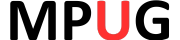


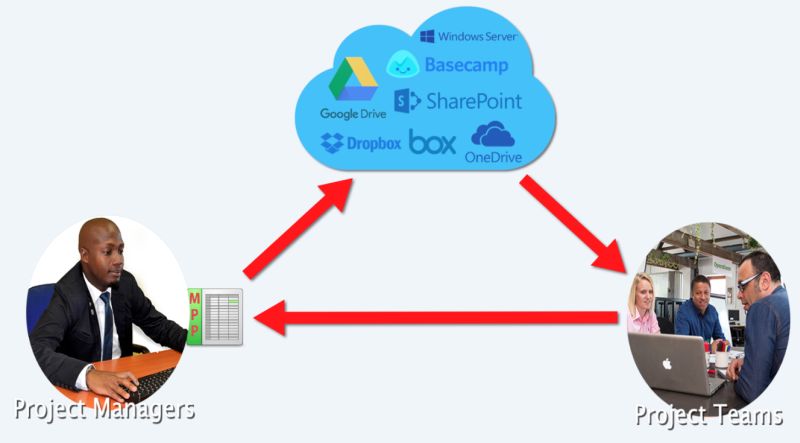




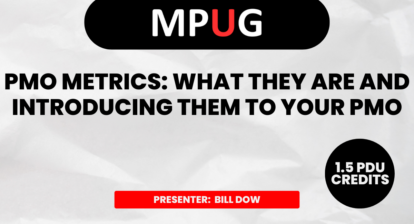


John Williamson
Great article Jigs. I can see this being used in any disaster recovery situation, and by a team at the beginning of their .mpp journey. After years of using MSP I never thought of using the Notes field as described in your article: great idea.
Best,
John Williamson, PMP, CSM
Jigs Gaton
@Darrell, great minds think alike? Interesting idea u have there; I’ll give the demo a try, thx!