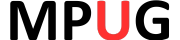A fixed-price contract means someone has agreed to deliver a chunk of work for a fixed amount of money. That’s a sweet deal, both financially and project-management-wise. If the contractor’s cost surpasses the agreed-upon price, the contractor eats the overage. In addition, you don’t have to assign resources to the task that represents the contract or track the work hours that the contractor spends. All you need to know is when you’re going to get the deliverables. Great, so you have one of these contracts in your project. How do you represent it in your Project schedule?
Because you don’t need to assign resources or track work hours, work resources aren’t the way to go in Project. All you really need for a fixed-price contract is a delivery date and the fixed price. For that reason, a cost resource or the Fixed Cost field are both possibilities. To see which one makes the most sense, let’s look at the nitty-gritty details of how each of these features works.
You can assign the same cost resource to multiple tasks, even if the cost is different for each task. If the same contractor or vendor performs fixed-price contracts for you time and again, you could set up a cost resource for the contractor and then assign that resource to each fixed-price contract task they do. The fixed-price value goes in when you assign the cost resource to the task.
Sounds good so far, but there’s one catch. Cost resources don’t roll up into earned value fields. As you can see in the figure, the Actual Cost field shows $3,200 for the work performed on task1. However, actual cost for task2 doesn’t show up in the Actual Cost field. On the other hand, if you use budget resources to compare budgeted and planned costs, budget resources do include values for cost resources.
Tip: If a task has work and cost resources assigned to it, you have to explicitly update the actual cost of the cost resources. (You can fill in the Actual Cost field or % Work Complete.)
The Fixed Cost field is the other option. Unlike a cost resource, values in Fixed Cost fields do roll up into earned value fields, so this is a good option, if you want to see fixed cost in your earned value analysis. However, budget resources don’t take Fixed Cost into account.
The Fixed Cost field has other fine points worth noting.
- Project doesn’t have a separate field for actual fixed costs. The value in the Fixed Cost field is the total of your estimated fixed costs and actual fixed costs.
- Values in the Fixed Cost field don’t roll up into outline summary tasks or the project summary task. That’s so you can enter a fixed cost for a project phase or the project as a whole.
- To specify when the fixed cost hits your books, you can fill in the Fixed Cost Accrual field for the task. The default, Prorated, spreads the cost over the task duration. Setting Fixed Cost Accrual to Start or End schedules the fixed cost at the beginning or end of the task.
- To document the purpose of the value in a Fixed Cost field, add a note to the task.
- When you enter actual progress information on a task, Project calculates the actual cost for the fixed cost along with the work and material costs.
Bottom line: You’re out of luck if you use both earned value fields and budget resources. If you opt for a cost resource, you can see fixed-price contracts in budget numbers but not earned value. The Fixed Cost field shows fixed-price contracts in earned value, but you won’t be able to compare those contracts to your budget using budget resources.